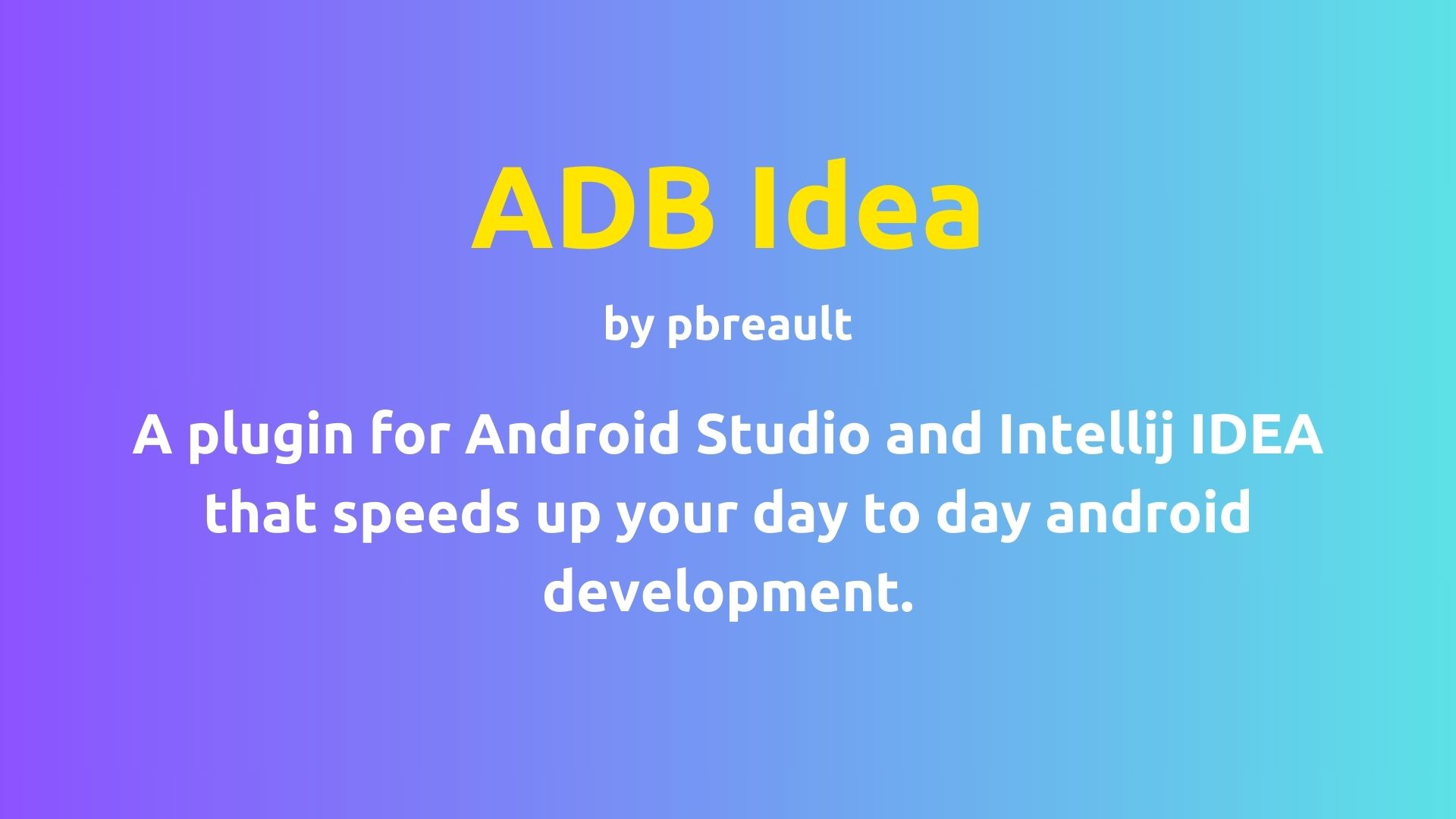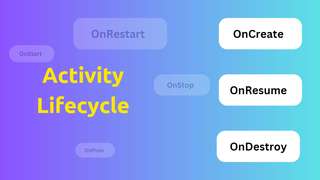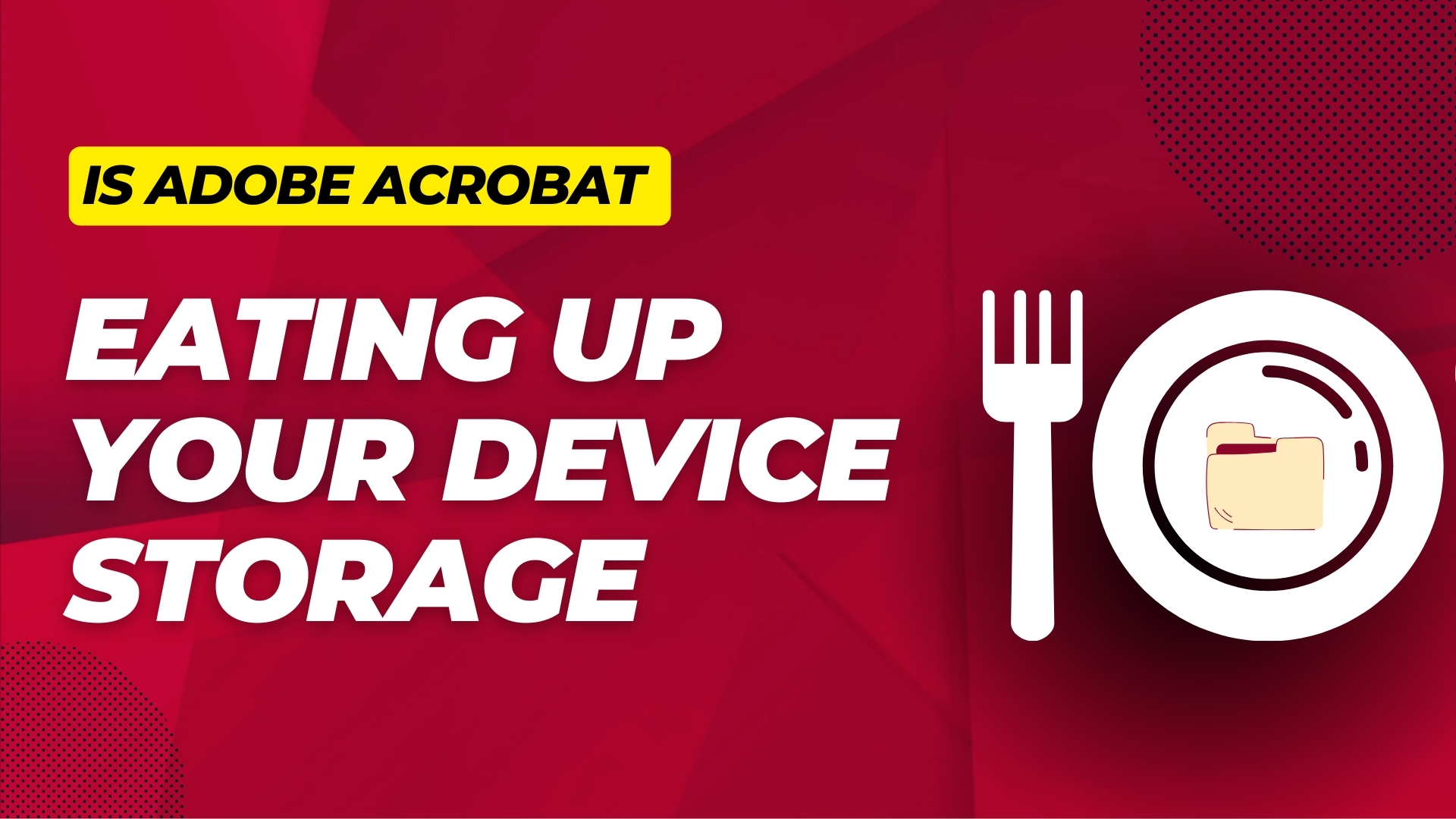
Is Adobe Acrobat Eating Up Your Storage Without You Noticing?
As an Android developer, I often find myself diving into the depths of app data usage, ensuring that my applications are optimized for the best user experience. It was during one of these routine checks that I stumbled upon something curious with Adobe Acrobat Reader, a widely used PDF viewer for Android.
The Discovery
While perusing the app info pages, I noticed that Adobe Acrobat Reader had an unusually high data usage. This piqued my curiosity, and I decided to investigate further. I opened a new PDF file and, to my surprise, the app’s data size ballooned to match the size of the PDF. This led me to a deeper exploration of what was happening ‘under the hood’.


Under the Hood
Adobe Acrobat Reader offers a convenient feature: it keeps a history of opened files for easy access. However, it also stores a copy of every file within its internal directory (data/data/com.adobe.reader), which is hidden and inaccessible without root privileges. This functionality has its benefits, especially when dealing with temporary files shared through a URI, which would otherwise be lost once the reader is closed.
The Benefits
- Persistent Access: Temp files, like those downloaded from Google Drive with the ‘open’ option, remain accessible.
- Convenience: Users can revisit files without needing to be reshared through the source app.
The Problem
Despite these advantages, there’s a significant downside. Adobe Acrobat Reader has extensive storage permissions, including both normal read/write external storage permissions and Manage External Storage permission for Android R and above. This means that files already available to Adobe shouldn’t need to be duplicated in its internal directory.
The Impact
- Wasted Space: Unnecessary duplication of files consumes precious storage space.
- Limited Storage: With devices often capped at 128 or 256 GB and lacking external SD card support, every gigabyte counts.
Suggestions for Adobe
To address these concerns, I propose the following:
- Selective File Storage: Only keep copies of files shared through URI, which aren’t accessible later.
- Reference Storage: For files already accessible through permissions, store only the file location or ID.
- State Saving: Save the reading page and other settings in shared preferences or another database, rather than duplicating the entire file.
Try It Yourself: Confirming Adobe’s Storage Habits
Curious about Adobe Acrobat Reader’s storage practices on your own device? Here’s a simple experiment you can conduct to see it in action:
- Check Current Storage: Note down the current storage usage of Adobe Acrobat Reader from your device’s settings.
- Open a New PDF: Find a PDF file that you haven’t opened before in Adobe Acrobat Reader and take note of its file size.
- Observe the Change: After opening the PDF, revisit the app’s storage usage in your device settings.
- Compare the Numbers: If the storage usage has increased by approximately the size of the PDF, then it confirms that Adobe is indeed duplicating files within its internal storage.
By following these steps, you can witness firsthand how Adobe Acrobat Reader manages files and utilizes storage on your Android device. This exercise not only highlights the app’s behavior but also emphasizes the importance of mindful storage management in app design
In Conclusion
Adobe Acrobat Reader’s approach to file management is a double-edged sword. While it ensures that temporary files remain accessible, it also leads to unnecessary data duplication, eating up valuable storage space on our devices. It’s time for Adobe to consider a more storage-friendly strategy that respects the limitations of our Android devices