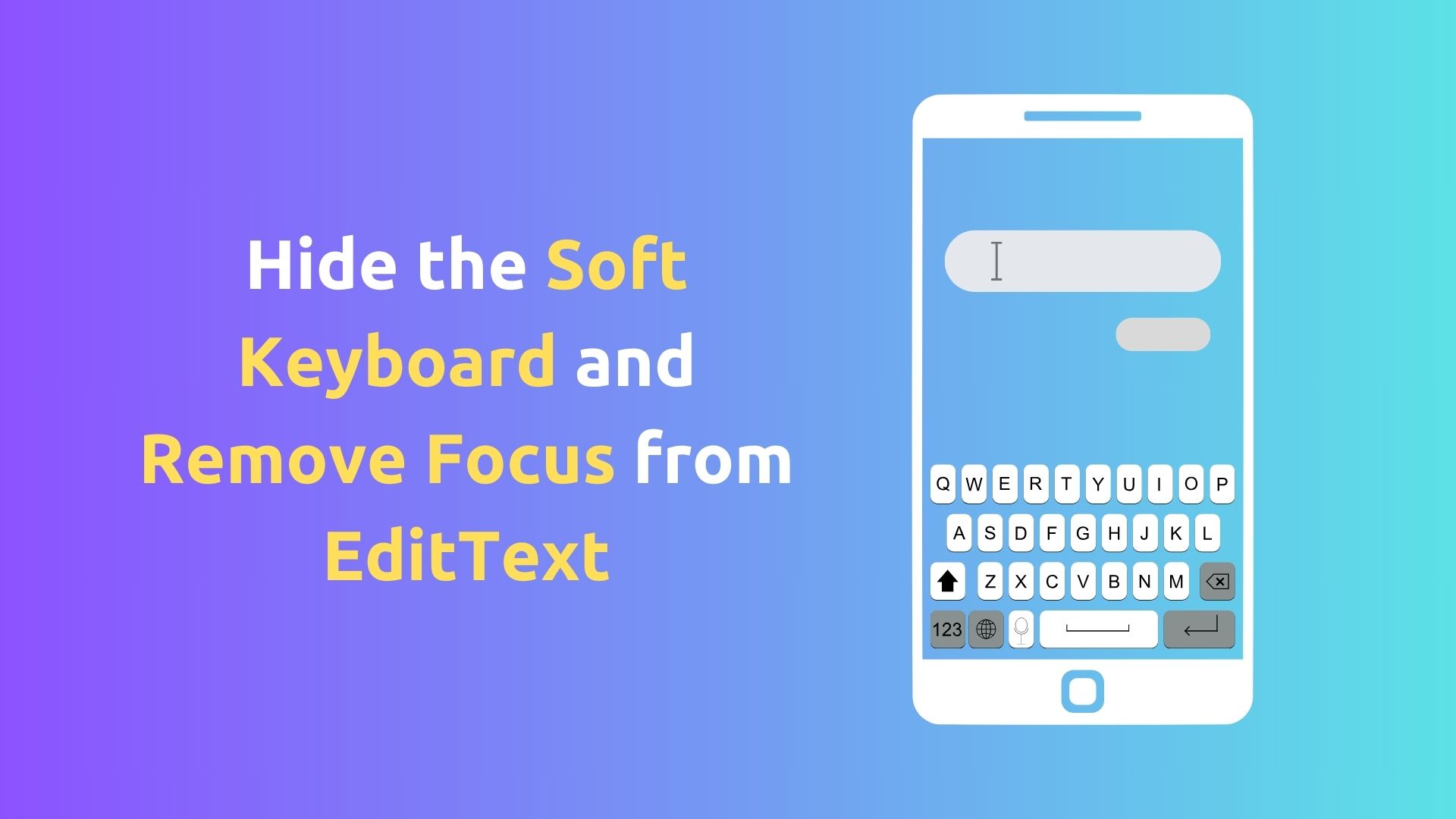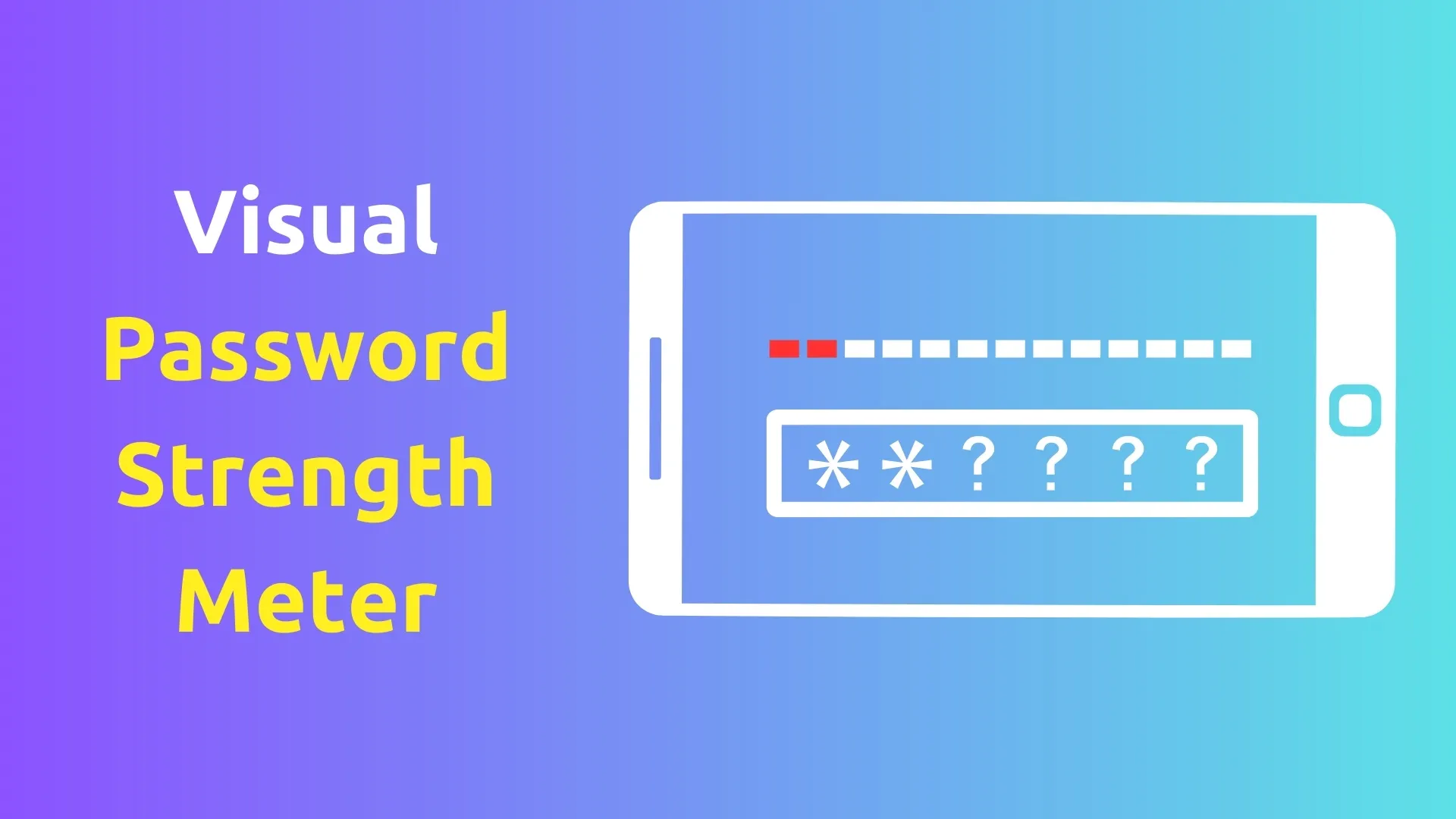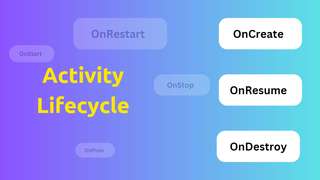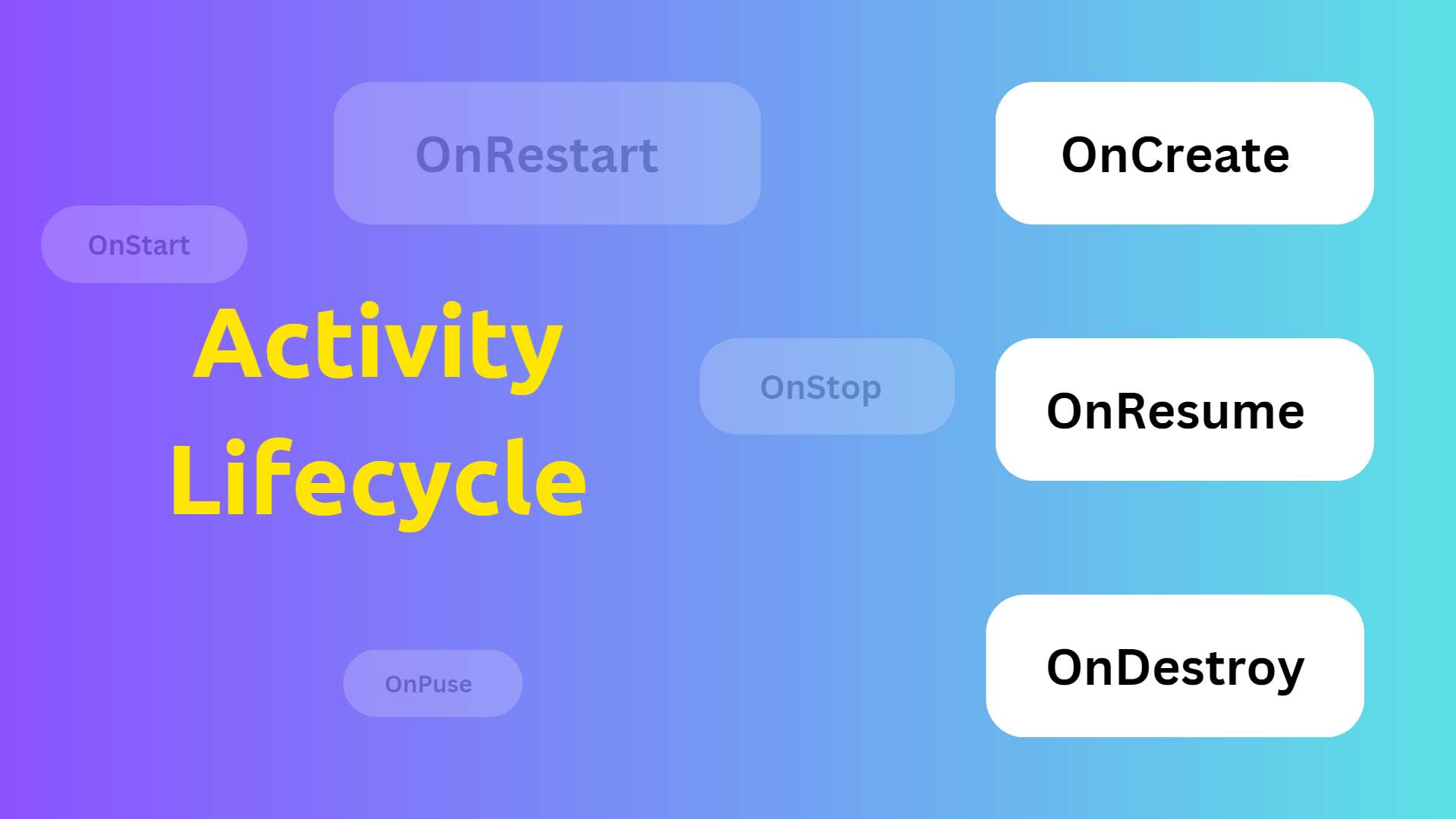
Android Activity Lifecycle: A Comprehensive Guide
Introduction
When developing Android applications, understanding the lifecycle of an activity is crucial. The activity lifecycle refers to the series of states an activity goes through, from creation to destruction. By understanding this lifecycle, developers can effectively manage resources, handle user interactions, and ensure a seamless user experience. In this blog post, we will dive deep into the Android activity lifecycle, exploring each state and its significance.
What is Activity Lifecycle?
The activity lifecycle consists of various states that an activity transitions through during its lifespan. These states include:
onCreate(): This method is called when the activity is first created. It is typically used to initialize essential components, such as UI elements and variables.
onStart(): AfteronCreate(), the activity enters thestartedstate. Here, the activity becomes visible to the user, but it may not be in the foreground.
onResume(): Theresumedstate indicates that the activity is now in the foreground and ready to interact with the user. This is where animations, music playback, and other foreground operations are typically started.
onPause(): When an activity loses focus but remains visible, it enters thepausedstate. This can happen when another activity is launched in front of it or when the device enters a multi-window mode.
onStop(): Thestoppedstate occurs when the activity is no longer visible to the user. This can happen when the user navigates to another activity or when the activity is destroyed.
onRestart(): If an activity was stopped and then restarted, theonRestart()method is called beforeonStart(). It allows the activity to prepare for being visible to the user again.
onDestroy(): Thedestroyedstate indicates that the activity is about to be destroyed and removed from memory. This is the final opportunity to release any resources or perform cleanup operations.

Lifecycle with Example Codes
Now let's explore each lifecycle method in detail, accompanied by example code snippets and corresponding log outputs.
onCreate()
@Override
protected void onCreate(Bundle savedInstanceState) {
super.onCreate(savedInstanceState);
setContentView(R.layout.activity_main);
Log.d("Lifecycle", "onCreate() called");
}Log Output:
Lifecycle: onCreate() calledThe onCreate() method is called when the activity is first created. It is typically used for initializing variables, setting up the UI, and performing other one-time setup tasks.
onStart()
@Override
protected void onStart() {
super.onStart();
Log.d("Lifecycle", "onStart() called");
}Log Output:
Lifecycle: onStart() called
The onStart() method is called when the activity becomes visible to the user. It signals that the activity is entering the started state and is about to become visible.
onResume()
@Override
protected void onResume() {
super.onResume();
Log.d("Lifecycle", "onResume() called");
}Log Output:
Lifecycle: onResume() called
The onResume() method is called when the activity is in the foreground and ready to interact with the user. It is the ideal place to start animations, play music, and initialize components that require user attention.
onPause()
@Override
protected void onPause() {
super.onPause();
Log.d("Lifecycle", "onPause() called");
}Log Output:
Lifecycle: onPause() called
The onPause() method is called when the activity loses focus but remains visible. It is used to pause or adjust any ongoing operations that should not continue while the activity is not in the foreground.
onStop()
@Override
protected void onStop() {
super.onStop();
Log.d("Lifecycle", "onStop() called");
}Log Output:
Lifecycle: onStop() called
The onStop() method is called when the activity is no longer visible to the user. It is an indicator that the activity has entered the stopped state and can be safely stopped or released resources.
onRestart()
@Override
protected void onRestart() {
super.onRestart();
Log.d("Lifecycle", "onRestart() called");
}Log Output:
Lifecycle: onRestart() called
The onRestart() method is called when a stopped activity is about to be restarted. It allows the activity to prepare for becoming visible again by reinitializing necessary components or refreshing data.
onDestroy()
@Override
protected void onDestroy() {
super.onDestroy();
Log.d("Lifecycle", "onDestroy() called");
}Log Output:
Lifecycle: onDestroy() called
The onDestroy() method is called when the activity is about to be destroyed and removed from memory. It is the final opportunity to release any resources, unregister receivers, or perform other cleanup operations.
Full Code of an Activity with All Lifecycle Methods
Here's an example of a complete activity class that demonstrates all the lifecycle methods:
public class MainActivity extends AppCompatActivity {
private static final String TAG = "MainActivity";
@Override
protected void onCreate(Bundle savedInstanceState) {
super.onCreate(savedInstanceState);
setContentView(R.layout.activity_main);
Log.d(TAG, "onCreate() called");
}
@Override
protected void onStart() {
super.onStart();
Log.d(TAG, "onStart() called");
}
@Override
protected void onResume() {
super.onResume();
Log.d(TAG, "onResume() called");
}
@Override
protected void onPause() {
super.onPause();
Log.d(TAG, "onPause() called");
}
@Override
protected void onStop() {
super.onStop();
Log.d(TAG, "onStop() called");
}
@Override
protected void onRestart() {
super.onRestart();
Log.d(TAG, "onRestart() called");
}
@Override
protected void onDestroy() {
super.onDestroy();
Log.d(TAG, "onDestroy() called");
}
}The above code snippet represents a MainActivity class that extends AppCompatActivity and implements all the lifecycle methods. Each method includes a log statement that helps us track the lifecycle events using the Logcat output.
Comparison Table of Activity Lifecycle Methods
| Lifecycle Method | Description |
|---|---|
onCreate() | Called when the activity is first created. |
onStart() | Called when the activity becomes visible to the user. |
onResume() | Called when the activity is in the foreground and ready to interact. |
onPause() | Called when the activity loses focus but remains visible. |
onStop() | Called when the activity is no longer visible to the user. |
onRestart() | Called when a stopped activity is about to be restarted. |
onDestroy() | Called when the activity is about to be destroyed and removed from memory. |
Importance of Using Activity Lifecycle
Understanding and utilizing the activity lifecycle is essential for creating robust and efficient Android applications. Here are a few reasons why it is important:
- Resource Management: By properly handling lifecycle methods, you can efficiently manage resources like memory, CPU, and network connections. For example, releasing resources in
onDestroy()prevents memory leaks.
- Resource Management: By properly handling lifecycle methods, you can efficiently manage resources like memory, CPU, and network connections. For example, releasing resources in
- State Preservation: Lifecycle methods allow you to save and restore the state of your activity. This is crucial when dealing with device configuration changes (such as screen rotation) or handling interruptions like phone calls.
- User Experience: Managing the activity lifecycle ensures a smooth user experience. You can pause/resume ongoing operations in
onPause()andonResume()to provide a seamless transition when the activity gains or loses focus.
- User Experience: Managing the activity lifecycle ensures a smooth user experience. You can pause/resume ongoing operations in
Best Practices for Using Activity Lifecycle
To make the most of the activity lifecycle, consider the following best practices:
- Avoid Lengthy Operations: Perform heavy operations, such as network requests or database transactions, in background threads to prevent blocking the UI thread and freezing the app.
- Save and Restore State: Preserve important data during configuration changes by saving it in
onSaveInstanceState()and restoring it inonCreate()oronRestoreInstanceState().
- Save and Restore State: Preserve important data during configuration changes by saving it in
- Release Resources: Unregister receivers, release references to objects, and clean up resources in
onDestroy()to avoid memory leaks and improve app performance.
- Release Resources: Unregister receivers, release references to objects, and clean up resources in
- Test Different Scenarios: Test your app under various scenarios, such as screen rotation, multitasking, and interruption by phone calls, to ensure proper handling of lifecycle events.
The Android activity lifecycle plays a crucial role in developing robust and user-friendly applications. By understanding each state and properly implementing the corresponding lifecycle methods, you can effectively manage resources, preserve state, and deliver a seamless user experience. Remember to follow best practices and test your app thoroughly to ensure its stability. For more detailed information, refer to the official Android Activity Lifecycle documentation.